Cropping
Cropping is one of the most
basic editing techniques that can improve your images. Cropping helps to bring
also allows you to make your
image a standard photo size.
There are several ways to
crop images in Adobe Photoshop:
1. Cropping with the Crop Tool
3. Cropping with the Marquee Tool
Cropping with the Crop Tool
The Crop Tool allows you to make a precise
selection of an image you wish to edit. To crop with the Crop Tool, follow these steps:
1. Open the image you wish
to crop (see Getting Started for detailed instructions).
2. Select the Crop Tool from the Toolbox (see Selection Tools for location
and description).
3. Click on your image once
and drag the mouse out to make a cropping border (See Figure 11) and Enter.
Note: You can also rotate your
cropping border. Move the cursor outside the border, you will see how it turns
into a double-headed arrow (Figure 12). Drag the arrows in the directions you wish to rotate your selection.
into a double-headed arrow (Figure 12). Drag the arrows in the directions you wish to rotate your selection.
If you wish to print your
digital photos or other images on standard size photo paper, you will have to
crop.
1. Open the image you wish
to crop.
2. Select the Crop Tool from the Toolbox.
3. In the Options bar, specify the values for Width and Height.Cropping with the Marquee Tool
If you
are in a hurry and need just a simple crop, you can use the Marquee Tool and a menu command. To crop
with
the Marquee
Tool,
follow the steps below:
1. Open the image you wish
to crop.
2. Select the Rectangular Marquee Tool from the Toolbox (see Selection Tools).
3. Click and drag the mouse to draw a marquee
around the area you wish to crop.
4. In the main menu, go to Image > Crop . The image
will be immediately cropped.






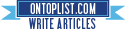
0 ความคิดเห็น:
Post a Comment