Alteration Tools
Healing Brush
Corrects small blemishes in
scanned photos.
Select
the tool, hold down the ALT key and left-click on the
base color you need to heal.
Then left-click over the blemish.
Brush
Draws brush strokes of
different thicknesses and colors.
Select
the tool. Then click on the selected area, drag to draw lines. Use the Options bar to change the brush, mode, opacity and Z.
Clone Stamp
Takes
a sample of an image and applies over another image, or a part of the same image.
Select
the tool. Hold down the ALT key and left-click on a
certain point of the docu-
ment where you want to start your copy point. Then, put your mouse over whatever part of the new document you want the picture to go to. Hold down the left mouse button and drag the mouse across the page to copy the picture.
ment where you want to start your copy point. Then, put your mouse over whatever part of the new document you want the picture to go to. Hold down the left mouse button and drag the mouse across the page to copy the picture.
Art History Brush
Select
the tool, specify the brush, blending mode, opacity, style, area and tolerance.
Eraser
Removes
part of an existing path or stroke. You can use the Erase tool on paths, but not on text.
Select the tool, click on
the part of the image you wish to erase. Drag to erase pixels.
Blurs
Blurs the sharp edges of an
image.
Select
an area where you wish to apply the tool. Click the tool button and choose the brush, mode, and strength. Drag the brush along the
edges.
Gradient Tools
You can click the Options bar, click on the starting point, and hold the mouse down and drag to the
end point.




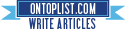
0 ความคิดเห็น:
Post a Comment